Word processors have become an indispensable tool in our daily lives, whether we are students, professionals, or simply trying to create a well-crafted document. With the advanced technology available, word processors have evolved to offer a wide range of features that make our lives easier and more productive.
In this blog post, we will explore the four key features that make a word processor an essential tool in any modern writer’s arsenal. From basic functionalities like editing and formatting to advanced features such as collaboration and integration with other applications, we will delve into each aspect and uncover how they contribute to a seamless and efficient writing experience.
So, if you’ve ever wondered what sets word processors apart from ordinary text editors or if you’re looking to enhance your productivity with these software tools, join us as we uncover the essential features that make word processors so indispensable in 2023 and beyond.

What are the Four Features of Word Processors?
If you’ve ever used a word processor, you probably know that it’s a handy tool for creating and editing documents. But what exactly are the main features that make word processors so useful? In this article, we’ll dive into the four key features that make word processors a writer’s best friend.
Formatting Magic with Styles
One of the most incredible features of word processors is their ability to apply different styles to your text with just a few clicks. Forget the days of manually adjusting font sizes, colors, and alignments! With word processors, you can simply choose from a range of pre-set styles like “Heading 1,” “Body Text,” or “Blockquote.” This allows you to create a consistent and professional look throughout your document, without the hassle of formatting every single line.
Templates: A Writer’s Fairy Godmother
Who has time to waste on formatting a document from scratch? Word processors come with a wide range of templates that cater to every need. Whether you’re writing a business proposal, a research paper, or a party invitation, there’s a template for that. Simply choose the one that suits your purpose, and you’ll have a professionally designed, pre-formatted document ready to go. Templates are a writer’s fairy godmother, making life easier and leaving more time for that much-needed coffee break.
In-Line Spellcheck: Ensuring You Don’t Mispel Stuf
We all make typos, and we’re only human. But thanks to word processors, embarrassing spelling mistakes can become a thing of the past. Forget about manually proofreading your work line by line; the spellcheck feature will do it for you. With in-line spellcheck, words that are misspelled will be underlined in squiggly red, allowing you to quickly identify and correct any errors. So go ahead, type with the confidence of a seasoned pro, knowing that your words will be spelled correctly (most of the time).
Word Count: From Babies to Great American Novels
As writers, we love to measure the quantity of our words. Word processors come with a handy word count feature that allows you to keep track of your progress. Whether you’re aiming for the concise and precise or working on the next great American novel, word count is your humble companion. Stay motivated as the numbers grow, and revel in the satisfaction of reaching milestones. Plus, with the word count feature, you can finally settle disputes over whose text is longer. It’s like the baby measurements of the writing world.
In conclusion, word processors have revolutionized the way we write and edit documents. With their time-saving features like styles, templates, in-line spellcheck, and word count, they make the writing process smoother, more efficient, and even a little more enjoyable. So, embrace the magic of word processors and let your creativity flow!
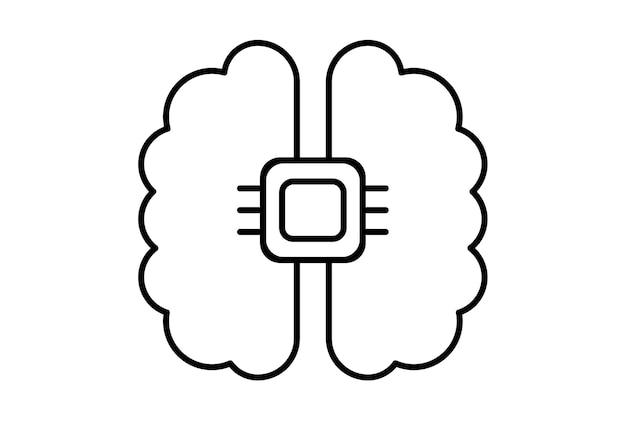
FAQ: What are the Four Features of Word Processor?
Welcome to our comprehensive FAQ on the four features of a word processor! Whether you’re a student, professional, or just someone curious about the inner workings of word processors, this guide will provide you with all the answers you need. So, let’s dive in!
What are the Four Features of a Word Processor
There are four key features that make a word processor an indispensable tool for creating and editing documents. Let’s explore each of them in detail:
1. Formatting Tools: Beautify Your Documents
Formatting tools allow you to customize the appearance of your text and make it visually appealing. With a word processor, you can change the font type, size, and style to suit your preferences. You can also apply various formatting options like bold, italics, underline, strikethrough, and even change the color of your text. Additionally, word processors provide features like text alignment, spacing, and indents to ensure your document looks polished and professional.
2. Editing and Proofreading Functions: Perfect Your Writing
Word processors excel at editing and proofreading, offering a range of features to enhance your writing. You can easily correct spelling mistakes with built-in spell checkers. Grammar and style checkers help you identify and fix grammar and punctuation errors, while also suggesting improvements to sentence structure and clarity. Word processors also ensure consistency by providing tools for checking formatting and the inclusion of footnotes, endnotes, or citations.
3. Collaboration and Sharing: Work Together Seamlessly
Collaboration is effortless with word processors. You can easily share your documents with others, allowing for real-time editing and commenting. Multiple users can work on the same document simultaneously, making it ideal for group projects or team collaborations. You can track changes made by different contributors, compare versions to see modifications, and merge multiple edits into a final document. These features foster productivity and streamline the editing process.
4. Document Management and Organization: Stay Efficient
Word processors simplify document management and organization. You can create folders to categorize your files, making it easier to find and access specific documents. Through the use of keywords, metadata, and tags, you can quickly search for files based on content or properties. Word processors also allow you to insert tables of contents, headers, footers, and page numbers, ensuring your document is structured and organized.
What are the Basic Parts of MS Word
Microsoft Word, one of the most popular word processors, comprises several key components:
1. Ribbon
The Ribbon is the central control panel of MS Word, housing various tabs, each containing multiple commands and features. It provides easy access to formatting tools, editing functions, and other essential features of the word processor.
2. Document Area
The document area is where you compose and edit your content. It occupies the majority of the MS Word window and is where your text, images, and other elements appear.
3. Quick Access Toolbar
Located above the Ribbon, the Quick Access Toolbar allows you to add shortcuts to commonly used commands for quick and convenient access. You can customize it according to your preferences.
What are 3 New Features in Microsoft Word
Microsoft Word is continually evolving to meet the needs of its users. Here are three new features in Microsoft Word 2023:
1. AI-powered Writing Assistance
Microsoft Word now employs artificial intelligence (AI) to offer writing suggestions that go beyond grammar and spelling corrections. It provides clarity recommendations, offers alternative vocabulary choices, and suggests more concise or inclusive language.
2. Live Collaboration with Microsoft Teams Integration
With the integration of Microsoft Teams, Word enables live collaboration on documents using real-time co-authoring. Multiple users can work simultaneously, making edits visible instantly. This feature enhances remote collaboration and fosters seamless teamwork.
3. Smart File Organization with Microsoft 365
Microsoft 365 now includes a smart file organization feature in Word. It uses AI to analyze your document content and automatically suggests relevant folders for saving your files. This simplifies the file management process, ensuring your documents are appropriately stored for easy retrieval.
What are the Five Functions of Microsoft Word
Microsoft Word offers a range of powerful functions that make it an indispensable tool for many users. Here are the five main functions of Microsoft Word:
1. Word Processing
As a word processor, the primary function of Microsoft Word is word processing itself. From composing simple texts to creating complex documents, Word provides all the tools needed to write, format, and edit content efficiently.
2. Document Creation and Design
With a multitude of formatting options, templates, and design elements, Microsoft Word allows you to create visually appealing documents. Whether it’s a resume, flyer, or professional report, Word provides the necessary tools to produce polished and well-structured documents.
3. Collaboration and Review
Microsoft Word fosters collaboration through features like real-time co-authoring, comments, and track changes. You can easily share your documents with others and gather feedback, making it an excellent tool for teamwork and document review.
4. Data Analysis with Tables and Charts
Beyond just text, Microsoft Word offers data analysis capabilities through the integration of tables and charts. You can effortlessly create tables to organize data, and charts to visualize numerical information, making your documents more informative and visually appealing.
5. Automation with Macros
For advanced users, Microsoft Word allows automation through the use of macros. Macros are sequences of commands and actions recorded and saved, which can be executed with a single click, enhancing productivity and efficiency.
How Many Types of Microsoft Office are There
Microsoft Office suite comprises various applications, each designed for specific purposes. As of 2023, there are three main types of Microsoft Office:
1. Microsoft Office Home and Student
This version includes essential applications like Word, Excel, and PowerPoint, catered towards students and home users. It provides all the necessary tools for academic and personal use.
2. Microsoft Office Business
Microsoft Office Business is designed for small to medium-sized enterprises, offering additional applications like Outlook, Publisher, and Access. It includes advanced features that cater to business needs, such as email management and desktop publishing.
3. Microsoft Office Enterprise
Microsoft Office Enterprise is the most comprehensive version, typically tailored for large organizations. Alongside all the applications included in the Business edition, Enterprise provides additional collaboration and information management tools like SharePoint and Skype for Business.
What is Typing in MS Word
Typing in MS Word refers to the process of inputting text and characters into the document area of the word processor. From writing an essay to drafting emails, MS Word allows you to enter and edit text effortlessly. With its formatting tools, you can customize your text and make it visually appealing. MS Word also offers features like auto-correction, which helps fix common typing mistakes in real-time, ensuring your documents are error-free.
What are Basic Microsoft Office Skills
Basic Microsoft Office skills refer to the fundamental competencies required to efficiently navigate and utilize the various Microsoft Office applications. These skills typically include:
1. Proficiency in Word Processing
A solid understanding of word processing, including formatting, editing, and utilizing basic features like headers, footers, and page numbering.
2. Spreadsheet Manipulation in Excel
Basic knowledge of Microsoft Excel, including data input, formatting, using formulas and functions, creating charts, and basic data analysis.
3. Effective Presentation Creation in PowerPoint
The ability to create compelling presentations in Microsoft PowerPoint, including slide design, content arrangement, adding multimedia elements, and delivering presentations effectively.
What are Microsoft Office Tools
Microsoft Office offers various tools to enhance productivity and streamline workflow. Here are some notable Microsoft Office tools:
1. Microsoft Office Templates
Templates provide pre-designed documents, spreadsheets, and presentations, allowing users to save time and create professionally formatted files effortlessly.
2. OneDrive Cloud Storage
OneDrive enables you to store your documents online, facilitating access and collaboration from anywhere. It provides a safe and secure space to sync and share files within the Microsoft Office ecosystem.
3. Researcher and Editor in Word
Researcher allows you to search for and import relevant sources directly within Word, aiding in the research process. Editor provides advanced grammar and style suggestions to enhance your writing.
4. Quick Analysis in Excel
Quick Analysis is a tool in Excel that automatically detects patterns and provides suggestions for data visualization, making it easier to analyze and present information.
How Can I Learn Microsoft Word and Excel
Learning Microsoft Word and Excel can be an enjoyable and rewarding experience. Here are a few suggestions to get you started:
1. Online Tutorials and Courses
Numerous online platforms offer comprehensive tutorials and courses for learning Microsoft Word and Excel. Websites like LinkedIn Learning, Udemy, and Microsoft Learn provide a wide range of resources suitable for beginners to advanced users.
2. Official Microsoft Documentation
Microsoft provides official documentation, user guides, and help files on their website. These resources cover the functionalities, features, and tips for using Microsoft Word and Excel effectively.
3. Practice and Hands-on Experience
One of the best ways to learn Microsoft Word and Excel is through practice. Take on practical tasks, such as creating a resume or tracking expenses in Excel, to familiarize yourself with the applications and develop your skills.
4. Explore Online Communities and Forums
Engaging with online communities and forums like Reddit or Microsoft Community can provide additional insights, tips, and troubleshooting advice from fellow users.
What are the Advantages and Disadvantages of MS Word
MS Word offers numerous advantages, but it also has its disadvantages. Let’s explore both sides:
Advantages of MS Word:
- User-Friendly: MS Word has a familiar and intuitive interface, making it accessible to beginners.
- Formatting Options: It provides a wide range of formatting tools to create visually appealing and professional-looking documents.
- Collaboration: MS Word allows real-time collaboration, making it easy to work on documents simultaneously with others.
- Integration with Office Suite: MS Word is part of the Microsoft Office suite, ensuring seamless compatibility and integration with other applications.
Disadvantages of MS Word:
- Cost: MS Word is not free and requires a paid license for full access.
- Limited Compatibility: Formatting and layout inconsistencies can occur when sharing Word documents across different platforms or older versions of the software.
- Complex Features: Advanced features and functionalities may require additional time and effort to master.
- Vulnerability to Viruses: Word documents can be susceptible to viruses and malware if not properly protected.
What is the Main Function of Microsoft Excel
Microsoft Excel is primarily used for data analysis, manipulation, and organization. Key functions of Excel include:
- Data Entry: Excel allows you to store and organize large amounts of data in a structured format, making it convenient for managing all sorts of information.
- Mathematical and Statistical Calculations: Excel provides numerous formulas and functions for performing calculations, making it an efficient tool for mathematical and statistical analysis.
- Data Visualization: With powerful charting capabilities, Excel enables you to present complex data visually, making it easier to understand and interpret.
- Automation and Efficiency: Excel offers features like macros and conditional formatting, allowing you to automate repetitive tasks and ensure consistency in data presentation.
What are the Components of Microsoft Word 2010
Microsoft Word 2010 consists of several components that contribute to its functionality, including:
- Title Bar: The title bar displays the name of the current document you are working on. It also houses the Minimize, Maximize, and Close buttons to manage the application window.
- Ribbon: Similar to later versions of Microsoft Word, Word 2010 features the Ribbon, a multi-tabbed toolbar that contains various commands and tools.
- Quick Access Toolbar: Positioned above the Ribbon, the Quick Access Toolbar provides quick access to frequently used commands, which can be customized according to your preferences.
- Document Area: This is where you create, edit, and view your document content. It occupies the majority of the Word window and is the main workspace for composing your text.
- Status Bar: Located at the bottom of the Word window, the status bar displays information about the current document, such as word count, page number, and other important details.
- Scroll Bars: Word 2010 utilizes horizontal and vertical scroll bars, allowing you to navigate through your document when it exceeds the visible area.
- Views: Word 2010 offers different document views, including Print Layout, Full Screen Reading, Web Layout, Outline, and Draft, each optimized for specific purposes.
- Page Layout: Word 2010 provides tools for adjusting the page layout, including margins, paper size, orientation, and columns. This helps in creating visually appealing and well-structured documents.
- Themes: Themes allow you to change the overall appearance, including font style, colors, and effects, to maintain consistency throughout your document.
What are the Parts and Functions of Microsoft Word 2010
Microsoft Word 2010 consists of various parts and functions, enabling users to create and edit documents effectively. Here are the key parts and their functions:
1. Title Bar
The title bar displays the name of the current document and provides window management controls, such as minimize, maximize, and close buttons.
2. Ribbon
The Ribbon houses multiple tabs, each containing various commands and tools necessary for document editing and formatting. It allows easy access to formatting options, styles, tables, illustrations, and more.
3. Quick Access Toolbar
The Quick Access Toolbar is customizable and provides quick access to frequently used commands, ensuring convenience and efficiency while working on your document.
4. Document Area
The main workspace where you compose and edit your document content. It displays the text, images, tables, and other elements that make up your document.
5. Status Bar
Located at the bottom of the window, the status bar provides information about the document, such as the page number, total words, and current editing mode.
6. Scroll Bars
The vertical and horizontal scroll bars enable you to navigate through your document vertically or horizontally when the content extends beyond the visible area.
7. Views
Microsoft Word 2010 offers various document views to cater to different needs. These views include Print Layout, Full Screen Reading, Web Layout, Outline, and Draft, providing flexibility in how you interact with your document.
8. Page Layout
Word 2010 allows you to customize the page layout, including margins, paper size, orientation, columns, and page borders. This ensures your document is visually pleasing and suitably
