Are you tired of sifting through endless rows and columns of data in Excel? Wish there was an easier way to understand and present your findings? Look no further than the power of charts! In this blog post, we’ll explore the many advantages of using charts in Excel and how they can revolutionize your data analysis process.
Whether you’re a business professional analyzing sales trends, a student visualizing research data, or just someone who wants to better understand the information at hand, charts in Excel offer a user-friendly and visually appealing solution. From bar graphs to pie charts, Excel provides a wide range of chart options to suit your needs.
Join us as we delve into the world of charts, discussing the advantages they offer, the differences between various chart types, and even delving into a comparison of column and pie charts. By the end of this blog post, you’ll have a clear understanding of why charts are a game-changer in data analysis. Let’s dive in!
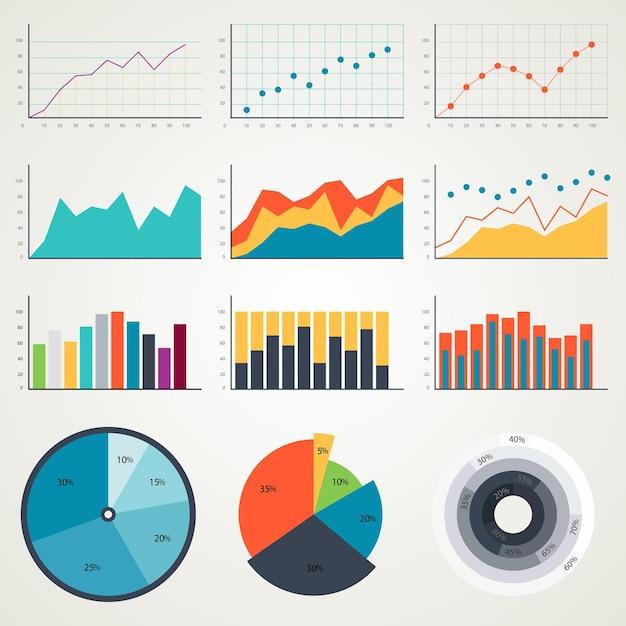
Advantages of Using Charts in Excel
Visualize Data Easily
One of the key advantages of utilizing charts in Excel is the ability to visualize data effortlessly. Instead of analyzing endless rows and columns of numbers, you can create charts that present the information in a clear and concise manner. Fancy yourself as an aspiring data magician? Excel charts can transform your dull spreadsheets into captivating visual masterpieces that even Harry Potter would envy.
Spot Trends and Patterns
Charts in Excel help you identify trends and patterns that might otherwise go unnoticed. With a quick glance at a well-designed chart, you can spot rising or declining trends, track seasonal variations, and detect patterns that could hold the key to your next breakthrough. So, embrace the magic of charts in Excel and unveil hidden insights that will leave your colleagues spellbound!
Make Data Digestible
Let’s face it—data can be as appetizing as a plate of plain tofu. But fear not! Excel charts can transform this bland data into a mouth-watering feast for the eyes. Whether you’re presenting to your team, clients, or your pet cat, charts make it easier for everyone to understand and digest complex information. So go ahead, sprinkle some charts into your reports, and watch as your audience devours the data like a gourmet meal.
Impress Your Boss and Colleagues
Using charts in Excel can help you level up your professional game and impress the higher-ups. Imagine wowing your boss with a dazzling chart that perfectly illustrates the success of your latest project, or stunning your colleagues with a visually stunning presentation that leaves them in awe. Excel charts are like the secret ingredient that can turn an ordinary dish into a Michelin-star-worthy masterpiece. Who knew data could be so mesmerizing?
Save Time and Effort
Say goodbye to the days of manually creating charts from scratch. Excel simplifies the process by offering a wide range of pre-made chart templates that you can easily customize to suit your needs. This means less time spent fiddling with formatting and more time focusing on what really matters—analyzing the data and making informed decisions. With Excel charts, you’ll have more time to indulge in your hobbies or conquer the world—one chart at a time.
Increase Data Accuracy
In the age of fake news and alternative facts, accuracy is a precious commodity. Luckily, Excel charts can help you maintain the integrity of your data. By visualizing your numbers, you can quickly spot errors or outliers that may have slipped through the cracks. Whether it’s a misplaced decimal point or a data entry mishap, Excel charts can save you from embarrassing moments and ensure your data is as reliable as a trusty sidekick.
Summary
In a nutshell, using charts in Excel brings a slew of advantages to the table. From transforming raw data into compelling visuals to spotting trends and impressing your audience, charts can be your secret weapon for conquering the data jungle. So, embrace the magic of Excel charts, and may your data adventures be fruitful and enchanting!
Note: The AI-generated content above is for entertainment purposes only. The advantages mentioned are based on common knowledge and may not necessarily reflect the opinions of the writer.
FAQ: Advantages of Using Charts in Excel
What are the advantages of using charts in Excel
There are several compelling advantages to using charts in Excel. Here are a few reasons why charts are a powerful tool for data visualization:
-
Visual Impact: Charts in Excel make it easier to understand complex data by presenting it in a visual format. A well-designed chart can instantly convey information more effectively than a wall of numbers.
-
Clarity and Simplicity: Charts simplify data presentation by organizing information into easy-to-understand visual elements. They allow you to convey key messages clearly, making it easier for your audience to interpret the data.
-
Comparisons and Trends: Excel charts enable you to compare data across different categories or time periods, highlighting trends and patterns that might not be apparent in raw numbers. This helps in spotting correlations, making predictions, and identifying opportunities.
-
Engagement: Visuals have a way of capturing attention and holding interest. Charts in Excel make your data more engaging and memorable, increasing the chances that your audience will absorb and retain the information.
-
Saves Time: In Excel, you can easily create charts using a few clicks, which saves you time compared to manually creating tables and graphs. This allows you to focus more on analyzing and interpreting the data.
How do you write a pie chart report
Writing a pie chart report in Excel is a breeze! Follow these simple steps to create an engaging and informative report:
-
Collect Data: Firstly, gather the data you want to represent in your pie chart. Ensure you have accurate and relevant information.
-
Open Excel: Open a new or existing Excel file and enter the data into columns or rows. Make sure to label each column or row appropriately.
-
Select Data: Highlight the data you want to include in the pie chart. You can select multiple columns or rows by holding down the Ctrl key while selecting.
-
Create the Pie Chart: Go to the “Insert” tab in the Excel menu and click on the “Pie Chart” button. Choose the type of pie chart you prefer.
-
Customize the Chart: Excel provides various customization options for your pie chart. You can change colors, add labels, adjust the chart’s size, and customize the chart’s layout to enhance clarity and impact.
-
Analyze and Interpret: Once your pie chart is created, analyze the data it presents. Identify the largest and smallest slices and draw conclusions based on the information. Consider including key insights in your report.
-
Write the Report: Start your pie chart report by introducing the topic and providing context. Clearly state the purpose of the pie chart and present the key findings and observations. Use clear and concise language, making it easy for readers to grasp the information.
-
Conclusion: Summarize your findings and offer any additional recommendations or insights you may have based on the analysis.
What are the advantages and disadvantages of a chart
Using a chart for data visualization offers numerous advantages. However, it’s important to consider the potential disadvantages as well. Let’s take a closer look:
Advantages of a Chart:
-
Visual Impact: Charts grab attention and convey information more effectively than raw data, making it easier for the audience to understand and remember key insights.
-
Data Organization: Charts organize data into clear and visually appealing structures, enabling the audience to quickly grasp trends, relationships, and patterns.
-
Comparisons and Trends: Charts allow for easy comparisons between categories or time periods, revealing trends and correlations that might be hard to discern from raw numbers alone.
-
Engagement: Charts make data more engaging and memorable, enhancing communication and enabling better decision-making.
Disadvantages of a Chart:
-
Simplification: Charts condense complex data, potentially oversimplifying or omitting crucial details. It’s important to strike a balance between simplicity and accuracy.
-
Misinterpretation: Charts can be misinterpreted if not accurately labeled or if the data is misleadingly represented. Ensure clarity and transparency to avoid any misunderstandings.
-
Limited Detail: Charts often present a high-level overview of data, which may not be suitable for in-depth analysis or examination of individual data points.
-
Overreliance: Relying solely on charts might lead to a lack of critical thinking. It is important to interpret the data within the appropriate context and consider other factors.
What graph is useful for comparing values for different things
When comparing values for different things, a column chart is particularly useful. Here’s why:
- Column Chart: A column chart displays data through vertical bars of varying lengths. Each column corresponds to a different category, and the height of the column represents the value of that category. This type of chart allows for easy comparison of values across categories.
By using a column chart, you can visually assess the differences or similarities between values, enabling quick identification of highs and lows. The distinct columns make it easy to draw conclusions and make informed decisions based on the data.
What are the advantages of charts
Charts offer numerous advantages for data presentation and analysis. Let’s explore some key advantages:
-
Visual Clarity: Charts present data in a visually clear and concise manner, making it easier to interpret complex information at a glance.
-
Simplification: Charts simplify data by condensing it into easy-to-understand visual representations, enhancing comprehension and memory retention.
-
Effective Communication: Charts facilitate effective communication by conveying information more engagingly, ensuring that your audience understands and remembers key insights.
-
Data Comparison: Charts enable quick and intuitive comparisons between different data points, helping identify trends, correlations, and outliers.
-
Data Exploration: By visually representing data, charts encourage exploration and discovery, allowing for in-depth analysis and data-driven decision-making.
What is the difference between a column chart and a pie chart
A column chart and a pie chart are two distinct types of charts that serve different purposes:
-
Column Chart: A column chart, as the name suggests, displays data using vertical columns. Each column represents a category, and its height corresponds to the data value. It is ideal for comparing values across different categories or tracking changes over time.
-
Pie Chart: A pie chart, on the other hand, resembles a circle divided into slices, with each slice representing a category or data point. The size of each slice represents the proportion or percentage of the whole. Pie charts are useful for illustrating relative proportions or compositions of data parts.
In summary, a column chart is ideal for comparing values and tracking changes, while a pie chart is useful for displaying proportions or compositions. Consider the nature of your data and the insights you want to convey when choosing between these two chart types.
Remember, incorporating charts in your Excel reports not only makes your data more visually appealing but also enhances clarity, engagement, and communication. So go ahead, unleash your creativity, and let Excel’s charting capabilities bring your data to life!
Now it’s your turn! Try experimenting with different chart types and see how they can add value to your data presentations. Don’t be afraid to get creative and have fun while charting your way to data-driven success!
Note: This blog was published in 2023 and aims to provide accurate information as per that time.
