In the world of academic writing, proper citation and formatting are essential. Whether you’re submitting a research paper, working on a thesis, or writing an article for publication, following the correct style guide is crucial. Chicago style, known for its detailed footnotes and bibliography, is a popular choice among researchers and scholars. But what about those who prefer using Google Docs as their go-to word processor? Can they seamlessly adhere to Chicago style? In this blog post, we’ll dive into the world of Chicago style citation and explore whether Google Docs has what it takes to meet the demands of this particular style. So, let’s find out if Google Docs is the solution for Chicago style enthusiasts in 2023.
Chicago style, also called Turabian style, is a citation format widely used in the humanities and social sciences. It includes specific guidelines for footnotes, bibliographies, and even the presentation of titles and headings. Although Google Docs is a versatile and user-friendly platform, it may not have a specific built-in feature catering specifically to Chicago style. That said, fear not! There are workarounds and tools available for those keen on using Google Docs while adhering to Chicago style guidelines. In this blog post, we’ll explore various options for incorporating Chicago footnotes and citations into your Google Docs document, ensuring your work maintains the integrity and professionalism that Chicago style demands.
So, if you’ve been wondering how to achieve Chicago style footnotes in Google Docs or questioning the differences between Chicago, APA, MLA, Harvard, and other referencing styles, you’ve come to the right place. We’ll address these concerns and provide you with practical tips and tricks, so you can confidently create your academic or research documents while utilizing Google Docs in line with Chicago style requirements. Let’s delve into the world of footnotes, citations, and Google Docs, getting your work formatted to perfection with ease.
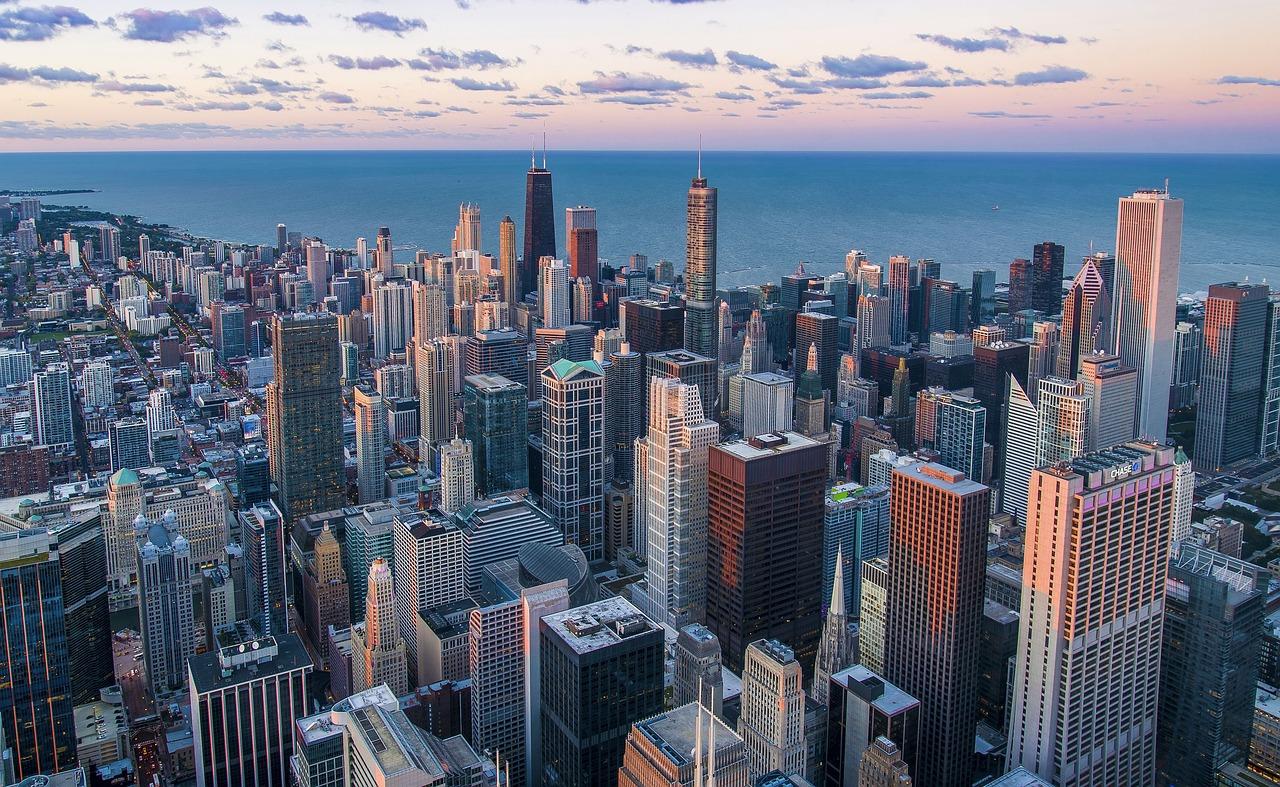
Does Google Docs Support Chicago Style?
Google Docs, the beloved cloud-based word processing software, has won the hearts of many with its ease of use and collaborative features. But when it comes to academic writing, some users may wonder if Google Docs supports the Chicago style of citation and formatting. Well, fear not, my fellow wordsmiths! In this subsection, we’ll explore whether our trusty Google Docs can handle the elegant rules of the Chicago style.
Understanding the Chicago Style
Before we dive into the specifics, let’s have a quick overview of the Chicago style. It’s a unique formatting and citation style widely used in the realms of academia and publishing. Chicago style offers two documentation systems: the notes-bibliography system (often used in the humanities) and the author-date system (commonly employed in the social sciences). Both systems have their own set of rules for citing sources and formatting manuscripts, ensuring the utmost clarity and precision in scholarly writing.
Navigating Google Docs
Now, you might be wondering, “Does Google Docs have built-in support for the Chicago style?” Well, my inquisitive friend, the answer is both yes and no. While Google Docs doesn’t have an explicit “Chicago style” option in its style menu, fear not! You can still achieve Chicago style goodness with a touch of creativity and a sprinkle of digital finesse.
Formatting with Finesse
To apply Chicago style formatting to your Google Docs document, you’ll need to roll up your virtual sleeves and make a few tweaks. Fear not, it’s a breeze! Begin by adjusting the document settings to meet Chicago style standards. Set your desired font (I recommend Times New Roman or Garamond for that classic touch) and font size to 12-point. Double-space your lines, indent your paragraphs by 0.5 inches, and insert page numbers at the top right corner — these are just a few preliminary steps to get that Chicago vibe flowing.
Mastering Citations
Now, let’s move on to the juicy bits: citations! One of the cornerstones of the Chicago style is its meticulous citation system. Fear not, for Google Docs has some tricks up its metaphoric sleeve to support your citation needs. You can use the “Insert” menu to add footnotes or endnotes, depending on whether you’re using the notes-bibliography system or the author-date system. With a simple click, Google Docs will take care of the numbering and formatting, leaving you more time to focus on crafting your scholarly masterpiece.
Embracing Add-ons
To enhance your Chicago style experience on Google Docs, you can also harness the power of add-ons. These nifty extensions can provide additional tools and functionality to make your writing process smoother than a perfectly brewed cup of coffee. You’ll find add-ons like EasyBib or Zotero helpful for generating citations in Chicago style with just a few keystrokes. Simply visit the add-ons store and explore the options available to find the one that suits your scholarly needs.
The Verdict
While Google Docs may not have a dedicated “Chicago style” button, it’s evident that it offers ample support for users seeking to implement Chicago style guidelines in their documents. Through a combination of manual formatting, the use of footnotes or endnotes, and the assistance of add-ons, Google Docs becomes a versatile platform that can adapt to various citation and formatting styles, including the prestigious Chicago style. So fear not, my fellow academics and writers, for with Google Docs, the possibilities are endless, just like the number of coffee cups consumed during an all-night writing session.
In conclusion, while Google Docs doesn’t have an explicit “Chicago style” option, it provides all the tools and flexibility you need to create perfectly formatted Chicago style documents. So go ahead, embrace the Chicago style with your words, and let Google Docs be your trusty companion on your scholarly journey!

FAQ: Does Google Docs have Chicago Style?
How to Format Chicago Style Footnotes in Google Docs
In order to format Chicago style footnotes in Google Docs, you can follow these simple steps:
- Open your Google Docs document.
- Place your cursor where you want to insert the footnote.
- Go to the “Insert” menu and select “Footnote” from the dropdown.
- A superscript number will be inserted at the cursor position, and a corresponding numbered footnote will appear at the bottom of the page.
- Type your footnote text in the footnote area at the bottom of the page.
And voila! You now have Chicago style footnotes in Google Docs. Easy peasy, right?
The Difference Between APA and Chicago Styles
APA and Chicago are both popular citation styles used in academic writing, but they have some key differences. Let’s break it down for you:
-
APA Style: APA stands for the American Psychological Association. It is commonly used in the social sciences, such as psychology and sociology. APA style emphasizes the use of author-date citations and a reference list at the end of the document.
-
Chicago Style: Chicago style, also known as Turabian style, is widely used in the humanities, particularly in history, literature, and art. Chicago style uses footnotes or endnotes for in-text citations and includes a bibliography at the end of the document.
So, while both styles serve the purpose of citing sources, they have different formatting rules and are preferred in different academic disciplines.
Is Chicago Style the Same as MLA
No, Chicago style is not the same as MLA (Modern Language Association) style. While both are citation styles, they do have notable differences:
-
Chicago Style: As mentioned earlier, Chicago style uses footnotes or endnotes for in-text citations and includes a bibliography at the end. It is commonly used in the humanities.
-
MLA Style: MLA style, on the other hand, uses in-text citations with a parenthetical author-page format and includes a Works Cited page at the end. It is commonly used in disciplines like English and literature.
So, it’s important to use the correct citation style based on the guidelines provided by your instructor or publication.
Does Google Docs Have the Chicago Style Option
While Google Docs does not have a specific “Chicago style” option, you can still format your document according to Chicago style guidelines. By following the instructions mentioned earlier, you can manually create footnotes and organize your bibliography at the end.
Remember, it’s not about the tool you use, but rather the way you format your citations and bibliography that determines if it aligns with Chicago style. So, fear not, Google Docs can still be your go-to platform for Chicago style goodness!
The Difference Between Harvard and APA Referencing
Harvard and APA referencing styles may seem similar, but they also have their own unique characteristics. Let’s delve into the differences:
-
Harvard Style: The Harvard referencing style, also known as the author-date system, is commonly used in the social sciences, business, and humanities. In Harvard style, in-text citations include the author’s surname and year of publication, which are then listed in full in the reference list.
-
APA Style: APA style, as mentioned earlier, is primarily used in the social sciences. It also utilizes author-date citations but includes additional information like page numbers for direct quotes. APA style also has specific formatting guidelines for headings, margins, and spacing.
So, while both Harvard and APA styles follow the author-date format, they may differ in citation and formatting details. Always follow the specified style guidelines to ensure accuracy and consistency.
The Difference Between AP and Chicago Style
AP Style and Chicago Style are two different beasts in the realm of writing and publishing. Here’s what sets them apart:
-
AP Style: AP Style, short for Associated Press Style, is mainly used by journalists and media publications. It focuses on brevity, clarity, and adheres to a specific set of rules for grammar, punctuation, and writing style. AP Style does not generally require footnotes or endnotes like Chicago Style.
-
Chicago Style: As we’ve already explored, Chicago Style is commonly used in academic writing, especially in the humanities. Unlike AP Style, Chicago Style utilizes footnotes or endnotes for in-text citations and includes a bibliography or reference list.
So, if you’re crafting a news article or working in the journalistic sphere, AP Style is your go-to choice. For academic or research papers, Chicago Style is the preferred path.
How to Insert a Text Box in Google Docs
Looking to spruce up your Google Docs document with a text box? No worries, we’ve got your back! To insert a text box in Google Docs, just follow these steps:
- Open your document in Google Docs.
- Go to the “Insert” menu and select “Drawing” from the dropdown.
- In the Drawing window, click on the “Text box” icon in the toolbar.
- Click and drag on the canvas to create the desired size and position of your text box.
- Once you’ve placed the text box, you can start typing or paste text into it.
Now you can add a touch of creativity and organization to your document with text boxes in Google Docs. Go ahead and let your words shine!
What is Chicago Turabian Style
Chicago Turabian style is a variation of Chicago style specifically tailored for student papers, dissertations, and theses. It follows the same basic guidelines as Chicago style but provides additional instructions for formatting academic papers.
Developed by Kate L. Turabian, an editor at the University of Chicago Press, Turabian style simplifies Chicago style rules for students and provides clear guidelines on how to format papers, cite sources, and organize bibliographies.
If you’re a student embarking on an academic journey, mastering the art of Chicago Turabian style will undoubtedly earn you the admiration of your professors and the awe of your classmates. So, dive into the world of Turabian and conquer those academic papers like a true scholar!
There you have it, folks! A comprehensive FAQ section to quench your thirst for knowledge about Chicago style in Google Docs. Now you’re equipped with the know-how to format your citations, insert text boxes, and master various referencing styles. Happy writing and may your documents shine with the brilliance of Chicago style finesse!
