Unix-like operating systems, such as Linux, provide a powerful command-line interface that allows users to interact with the system on a deeper level. One essential aspect of using the command line is the ability to manage processes. Processes are tasks or programs that are running on your system, and they can either be foreground or background processes.
In this blog post, we will explore how to view and manage background processes in Unix. We will learn the commonly used commands to check active processes, including background and foreground processes. Additionally, we will dive into the topic of zombie processes, discover what causes them, and explore the steps to effectively deal with them.
So, if you’ve ever wondered how to check the processes running in the background on your Unix system and how to deal with any unwanted processes, you’re in the right place! Let’s get started and take control of our processes in Unix.
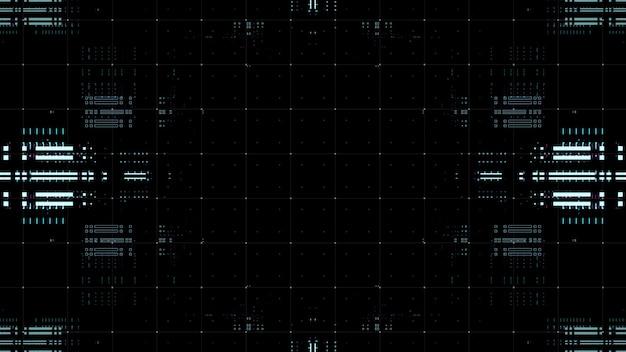
How to Spot Sneaky Processes Sneaking in the Shadows 🕵️♀️
Unearthing the Secrets of Background Processes in the Unix Universe
So, you’re minding your own business, having a cup of coffee and writing code on your Unix machine. Suddenly, you sense a disturbance in the force—you suspect some rogue processes slinking around in the background. Fear not, my friend, for I shall be your guide on this daring adventure to uncover these sneaky suspects! 🦹♂️
Peeking Behind the Curtain
First things first, let’s take a peek at what’s happening under the hood. In Unix, there’s a nifty little command called ps that stands for “process status.” This handy tool lets us peek behind the curtain and see what’s really going on. But wait, there’s a twist! We’re not just interested in any old processes—we’re on the hunt for those crafty ones running in the shadows. That’s right, the background processes! 💻
Enter the -ef Flag
To reveal these elusive background processes, we need to unleash the power of the -ef flag. Be warned, though—this flag is not for the faint of heart! Open up your trusty terminal and type in:
bash
$ ps -ef
Now, behold the treasure trove of information that appears before your very eyes. It may seem overwhelming at first, but fear not, my brave explorer! We shall navigate this sea of data together. 🌊
Sorting the Good from the Sneaky 🧹
Now that we’ve summoned a legion of processes on our screen, it’s time to separate the good from the sneaky. Imagine you have a magical wand that allows you to filter out only the background processes. Well, my friend, you already have that wand—it’s called grep! ✨
Let’s combine the power of ps with the sorcery of grep to narrow down our search for those devious background processes. In your terminal, type:
bash
$ ps -ef | grep “[b]ackground”
Now watch as the sorcery unfolds before your eyes! The “background” keyword wrapped in square brackets tells grep to exclude itself from the search, leaving only those cunning background processes exposed. Pretty neat, huh? 😄
Keeping an Eye on the Schemers 🚨
But wait, there’s more! Not only can you spot these sneaky processes, but you can also keep an eye on them in real-time. Enter the top command—an all-seeing eye that showcases the current state of your system. It’s like having x-ray vision, but for your Unix machine! 🔍
Simply enter the following command to unlock the power of the top:
bash
$ top
Now sit back, relax, and witness as top unveils a live performance of your system’s processes. Keep an eye on the CPU and memory usage, and you’ll be able to catch those background schemers red-handed! Don’t let them get away with their mischievous deeds! 🕵️♀️
Congratulations, Detective!
Congratulations, my friend! You have now become a master detective in the mysterious world of Unix background processes! Armed with the knowledge of ps -ef, the sorcery of grep, and the all-seeing eye of top, you can rest assured that no sneaky process will ever go undetected on your watch. Happy hunting, and may the Unix forces be with you! ⚔️

FAQ: How do I see background processes in Unix
What is the command to check process in Linux
To check the processes running on your Linux system, you can use the ps command. This handy little command allows you to peek into the inner workings of your system and see what processes are currently active.
How do I kill a zombie process in Linux
Ah, the dreaded zombie process. Even the name gives me the creeps! Thankfully, getting rid of these ghastly creatures is not as complicated as it sounds. All you need is the kill command followed by the process ID (PID) of the zombie process. Once that pesky zombie is no more, you can sleep easier knowing your system is free from its ghastly presence.
Where is the zombie process ID in Linux
Finding the PID of a zombie process can be tricky, but fear not, intrepid Unix explorer! The ps command comes to the rescue once again. By running ps aux | grep Z, you can list all those spooky undead processes and their corresponding PIDs. Say “goodbye” to those lingering souls!
How do you close a process in CMD
Ah, the humble Command Prompt, where magic happens with a few keystrokes. To close a process in CMD, you can use the taskkill command followed by the process name or PID. It’s like playing the Grim Reaper in a digital world, bringing an end to the unfortunate souls wreaking havoc on your system.
How do I stop a process from command line
Stopping a process from the command line is a breeze, my friend. Simply use the kill command followed by the PID of the process you wish to cease. It’s like waving a magic wand and making your troubles vanish into thin air. Poof!
How do I see background processes in Unix
Ah, the mysterious realm of background processes. To catch a glimpse of these sneaky little buggers, you can use the jobs command. It’s like being a detective, peering into the shadows and uncovering the hidden tasks running behind the scenes. Just remember to keep your magnifying glass handy!
What causes a defunct process
Defunct processes, or “zombies,” are like those long-forgotten relics from the past. They occur when a process has finished its execution but hasn’t been properly cleaned up by its parent process. It’s a bit like leaving ghosts behind after a séance. These defunct processes haunt your system until they are exorcised.
Can we kill a defunct process
I hate to break it to you, but when it comes to defunct processes, we simply cannot kill them. They are already lifeless. However, fear not, for they have already completed their task and are harmless. Think of them as lingering spirits who have no power to cause mischief. So, rest assured, your system won’t suffer any ill effects from these ghostly remnants.
How do we kill all processes in Linux
Sometimes, you just want to wipe the slate clean and start fresh. To kill all processes in Linux, you can use the killall command. But be warned, this command is like dropping a nuclear bomb on your system. Use it sparingly and with caution, my friend. You don’t want to be left with a digital wasteland.
How do you identify a zombie
Spotting a zombie process can be a daunting task, but fret not, fearless adventurer! You can identify them by the “Z” state in the output of the ps command. These undead beings will reveal themselves to you, and you shall conquer them with your mighty commands.
