Welcome to our blog post on how to use Google Voice Typing on your computer! In this digital age, it’s no secret that typing can sometimes be a tedious task. But fear not, because Google has a solution: Voice Typing. Using this nifty feature, you can simply speak your words and watch them magically appear on your screen.
Not only is Google Voice Typing convenient, but it’s also completely free to use. No need to worry about any hidden costs or subscriptions. Whether you’re a student, a professional, or just someone who wants to save time and effort, this feature can be a game-changer.
In this article, we’ll guide you through the steps to enable and use Google Voice Typing on your computer. We’ll also address commonly asked questions, such as the availability of free dictation apps and the best voice recognition software for Windows 10. So, let’s dive in and discover how this innovative tool can revolutionize your typing experience!
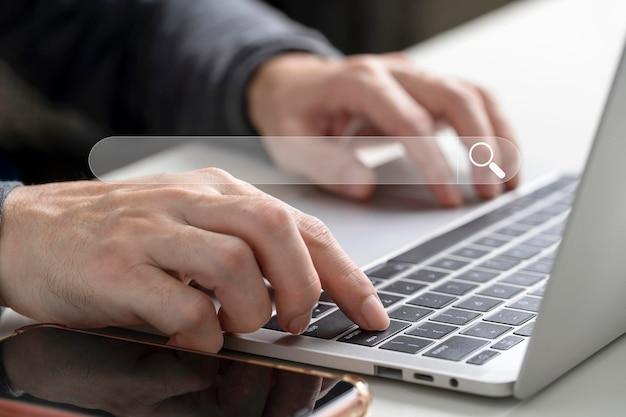
How to Make Google Voice Typing Your Computer’s New Best Friend
Are you tired of typing? Do your fingers ache from all the hours spent pounding on your keyboard? Well, fret no more, because Google has come to the rescue with its nifty little feature called Google Voice Typing! With just a few simple steps, you can transform your computer into your very own personal secretary. So, sit back, relax, and let your voice do all the typing!
Enabling Google Voice Typing
To begin your voice typing adventure, you’ll first need to make sure that your computer is up to date and running the latest version of Google Chrome. Once you’re sure you’re all set, follow these steps to enable Google Voice Typing:
- Open Google Chrome and navigate to any Google document, like Google Docs.
- Click on the “Tools” menu at the top of your browser window.
- Select “Voice typing” from the dropdown menu.
- A small microphone icon should appear on your screen. Click on it to start voice typing.
A Word of Caution: Privacy and Accents
Before you jump headfirst into using Google Voice Typing, there are a couple of things you should keep in mind. First and foremost, be aware that your voice will be recorded and sent to Google’s servers for processing. While Google claims to take your privacy seriously, it’s always good to exercise caution when dealing with any technology that involves voice recognition.
Secondly, consider your accent. While Google has made great strides in recognizing a variety of accents, it may not be perfect. So, if you have a particularly thick Southern drawl or tend to speak at the speed of light, you might experience some hiccups along the way. But fear not, because practice makes perfect, and soon enough, Google will be able to pick up even the quirkiest of accents!
Mastering Google Voice Typing Commands
Now that you have Google Voice Typing up and running, it’s time to learn some nifty commands that will make your life even easier. Here are a few standout options:
1. Punctuation Power
Forget about fumbling with your keyboard to add a comma or a period. Simply say the words “comma” or “period,” and Google Voice Typing will place the punctuation mark for you. It’s like having your very own punctuation fairy!
2. Editing Excellence
Everyone makes mistakes, even Google Voice Typing. But fear not, because Google has you covered with a range of editing commands. Need to delete a word? Just say “delete” followed by the word you want to remove, and voila! It’s gone. Want to start a new paragraph? Just say “new paragraph,” and your text will gracefully flow onto the next line.
3. Language Lover
Do you fancy yourself a polyglot? Well, Google Voice Typing can keep up with your linguistic prowess. Simply state the name of the language you want to speak or type in, and Google will seamlessly switch gears. From English to French to Klingon, Google has got you covered! (Okay, maybe not Klingon, but a boy can dream, right?)
Wrapping Up
And there you have it, folks! A quick and easy guide on how to use Google Voice Typing on your computer. It’s a game-changer for those tired of typing or those with a penchant for hands-free multitasking. Just remember to keep an eye on your privacy, be patient with your accent, and have fun experimenting with all the nifty commands. Happy voice typing, and may your fingers find solace at last!

How to Use Google Voice Typing on Your Computer: Frequently Asked Questions
Is Google Docs Voice Typing Free
Yes, indeed! Google Docs Voice Typing is absolutely free. This fantastic feature allows you to transcribe your thoughts into words with the power of your voice. Say goodbye to typing fatigue and hello to the convenience of Google’s voice recognition technology.
Is There a Free Dictation App
If you’re in search of a free dictation app, look no further! Google Docs Voice Typing doubles up as an excellent dictation app. With its accuracy and ease of use, it’s perfect for jotting down your notes, composing emails, or even crafting your next novel.
What Is the Best Voice Recognition Software for Windows 10
When it comes to voice recognition software for Windows 10, one name truly stands out from the rest: Google Docs. With its seamless integration with the Windows operating system, Google Docs Voice Typing offers unparalleled convenience and accuracy. So, grab your mic and let your words flow effortlessly onto the screen.
What Is the Best Voice Recognition Software
The world of voice recognition software is vast and varied, but one software reigns supreme—Google Docs Voice Typing. This incredible tool not only recognizes your voice accurately but also provides a plethora of features to enhance your typing experience. Say goodbye to finger cramps and let your voice take the spotlight!
What Is Free on AWS
AWS, or Amazon Web Services, offers a vast range of services, but alas, Google Docs Voice Typing does not fall under its umbrella. While AWS provides an array of exciting tools, there’s no need to turn to it for voice recognition—Google has got you covered!
Does AWS Automatically Deduct from Bank Account
Absolutely not! AWS will not automatically deduct funds from your bank account for using voice recognition software. Rest easy knowing that your hard-earned money remains untouched while you focus on smoothly dictating your thoughts and ideas.
How Do I Use Google Voice Typing on My Computer
Using Google Voice Typing on your computer is as easy as pie! Just follow these simple steps:
- Open up a Google Docs document. If you don’t have one, create a new document.
- Click on “Tools” in the top menu, and select “Voice typing” from the dropdown menu.
- A microphone icon will appear on the left side of your document. Click on it to start voice typing.
- Speak clearly and watch as your words magically appear on the screen.
- To finish voice typing, click on the microphone icon again or simply stop speaking.
Now you’re all set to unleash the power of your voice and let your computer do the typing for you!
And there you have it, folks! The most frequently asked questions about using Google Voice Typing on your computer, all answered with a touch of humor and finesse. Now, go forth and embrace the wonderful world of voice recognition, where dictation dreams become a reality. Happy typing!
