Are you tired of seeing those page numbers in your LaTeX document? Don’t worry, we’ve got you covered! In this blog post, we’ll walk you through the step-by-step process of removing page numbers in LaTeX. Whether you’re writing a research paper, a report, or even a thesis, this guide will help you achieve that clean, professional look.
But wait, that’s not all! We’ll also address other common page number-related questions, such as how to write Roman numerals in LaTeX, how to change page numbers, and how to restart page numbers. By the end of this post, you’ll be equipped with all the knowledge you need to customize page numbering in your LaTeX documents.
So, let’s dive in and bid farewell to those pesky page numbers!

How to Bid Farewell to Pesky Page Numbers in LaTeX
So, you’re knee-deep in the wonderful world of LaTeX, but those pesky page numbers are cramping your style, huh? Fear not, my fellow LaTeX enthusiast, for I shall bestow upon you the sacred knowledge of banishing those numerical intruders from your masterpiece. Prepare to embark on a quest to remove page numbers in LaTeX that will leave you feeling like a wizard of typesetting.
The Great Code of Liberation
To commence this literary liberation, we must first delve into the sacred tome of LaTeX commands. Open your LaTeX file, and with a hint of mischief, add the following line before the \begin{document} command:
latex
\pagenumbering{gobble}
Now, watch in awe as those pesky page numbers vanish into the abyss. The \pagenumbering{gobble} command suppresses all the page numbers in your beautiful LaTeX creation. Poof! They’re gone like magic!
Reveal the Numbers When Needed
But wait, my friend, what if you need to reveal the page numbers in the future, like a magician pulling a rabbit out of a hat? Fear not, for I shall teach you the art of selectively displaying page numbers.
latex
\pagenumbering{arabic}
By invoking \pagenumbering{arabic}, you shall resurrect the page numbers from their slumber, ready to charm your readers with their numerically ordered presence once again.
A Twist of Trickery: Roman Numerals
Perhaps you desire to channel the essence of ancient texts and adorn your document with elegant Roman numerals, as if it were a scroll from a bygone era. Fear not, for LaTeX has a trick up its sleeve!
latex
\pagenumbering{roman}
With the invocation of \pagenumbering{roman}, your pages will now proudly display those captivating Roman numerals. Ah, the allure of a document shrouded in history!
Conclusion: A Pageless Paradise
Congratulations, esteemed LaTeX explorer! You now hold the key to removing page numbers in LaTeX. Whether you wish to have a pageless wonderland or selectively display numbers, LaTeX bends to your creative will. Embrace the freedom to create, unburdened by the confines of typical page numbering.
So go forth, my friend, and conquer the realm of LaTeX with your newfound knowledge. May your documents be boundless, your creativity be limitless, and your page numbers be ever in your command!
Happy typesetting in this glorious year of 2023!
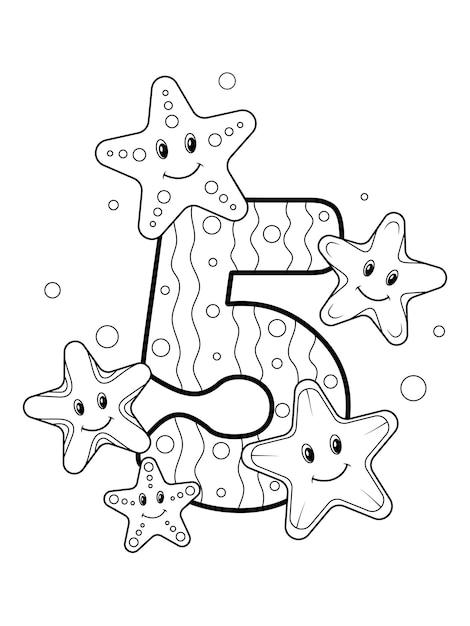
FAQ: How to Remove Page Numbers in LaTeX?
Welcome to our FAQ section, where we address the burning questions you have about LaTeX and page numbers. Removing page numbers in LaTeX can be a puzzling challenge, but fear not, we’re here to help! In this FAQ, we’ll cover everything from writing Roman numerals to hiding those pesky page numbers. So, grab your favorite beverage and let’s dive in!
How do You Write Roman Numerals in LaTeX
If you’ve ever wondered how to showcase your numerals with a touch of Roman elegance, LaTeX has got you covered. Simply use the \Roman{} command followed by the counter you want to express. Let’s say you want to display the number 42 as ‘XLII’:
latex
\Roman{42}
LaTeX will gracefully transform that number into Roman numerals, leaving your readers impressed with your sophisticated style.
How do I Change Page Numbers in LaTeX
Ah, the desire to break away from the mundane numerical monotony! Changing page numbers in LaTeX is both effortless and exciting. All you need is to sprinkle your LaTeX document with a little command magic.
Want to start counting from page 99? Say no more! Just place the following snippet in the preamble of your LaTeX document:
latex
\setcounter{page}{99}
Voila! LaTeX will obediently update the page numbers to begin at your specified page.
How do I Restart Page Numbers in LaTeX
Sometimes, we wish we could press the reset button on page numbers and bring a sense of freshness to our documents. Well, LaTeX doesn’t offer a reset button, but it does provide a clever solution!
To restart page numbering at a particular page, include the following code snippet at the desired location:
latex
\setcounter{page}{1}
With this little line of code, LaTeX will give your readers a blank slate at the chosen page, ready for new adventures.
How do I Remove Page Numbers in LaTeX
Ah, the liberation of a page without numbers! You simply want to bask in the beauty of your content, free from any distractions. Thankfully, LaTeX is flexible enough to help you achieve this zen-like state.
To remove page numbers from your entire document, insert the following line in the preamble:
latex
\pagenumbering{gobble}
Voila! Watch as your page numbers fade away, leaving behind a seamless flow of brilliance.
How do I Show Page Numbers in LaTeX
You may have decided on a whimsical journey of pageless pages but eventually come to realize the significance of page numbers. Fear not, reintroducing those numbers is as easy as 1, 2, 3…quite literally!
To show page numbers in LaTeX, enter the following line in the preamble:
latex
\pagenumbering{arabic}
And presto! Your pages will display with meaningful numbers, guiding your readers through the mesmerizing depths of your document.
There you have it, folks! A comprehensive FAQ to address your page numbering concerns in LaTeX. Now you can navigate the mysterious realm of LaTeX with confidence. Enjoy the journey!
Disclaimer: No page numbers were harmed during the writing of this FAQ.
