LinkedIn has become the go-to platform for professionals looking to network, advance their careers, and make meaningful connections in the digital world. It serves as a virtual resume, showcasing your skills, experience, and accomplishments. But have you ever wondered how to add multiple positions to the same company on LinkedIn?
In this blog post, we will dive into the steps you need to follow to showcase your career progression within a single company on your LinkedIn profile. Whether you have held various roles or have been promoted within the same organization, it’s essential to highlight these achievements to effectively represent your professional journey.
But that’s not all! We will also touch upon topics such as creating a captivating LinkedIn background photo, the key elements of a compelling LinkedIn profile picture, and whether it’s possible to have multiple titles on LinkedIn. So, let’s get started on optimizing your LinkedIn profile to attract attention and opportunities in 2023.
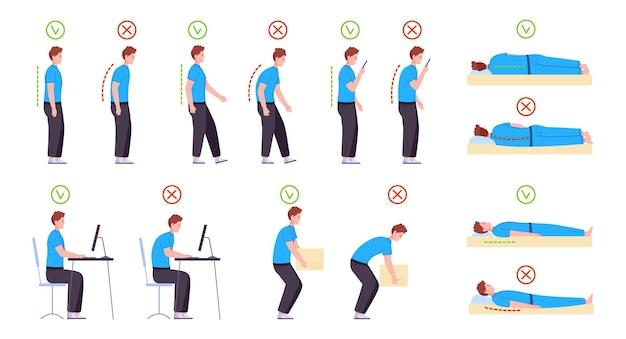
Adding Multiple Positions to the Same Company on LinkedIn
LinkedIn, the social networking platform for professionals, is a great tool to showcase your expertise, build connections, and advance your career. One feature that many users may not be aware of is the ability to add multiple positions to the same company on LinkedIn. Whether you’ve worked in different roles within a company or have held multiple positions at different times, this feature allows you to display your diverse experience in a clear and organized manner.
Why Add Multiple Positions
Adding multiple positions to the same company on LinkedIn has several benefits. First and foremost, it allows you to highlight your career progression within an organization. This is especially valuable if you have taken on increasingly challenging roles or have moved up the ladder. It demonstrates your commitment to the company and shows potential employers or clients that you are reliable and capable of handling different responsibilities.
How to Add Multiple Positions
Adding multiple positions on LinkedIn is a breeze. Simply follow these steps:
- Go to your LinkedIn profile: Log in to your LinkedIn account and navigate to your profile page.
- Click on the “Add new position” button: Scroll down to the “Experience” section and click on the “Add new position” button.
- Enter the company name: Start typing the name of the company you want to add positions for. LinkedIn will suggest options based on the information you provide.
- Add the position details: Fill in the details for the position, including the job title, employment type (full-time, part-time, contract, etc.), and dates of employment. You can also provide a description of your responsibilities and achievements in that role.
- Save your changes: Once you’re satisfied with the information you’ve entered, click on the “Save” button to add the position to your profile.
Tips for Adding Multiple Positions
While adding multiple positions to the same company on LinkedIn is straightforward, here are a few tips to optimize your profile and make it more compelling:
1. Highlight significant achievements in each position
Under each position, use the description field to highlight the key accomplishments and contributions you made in that specific role. This will give potential employers or clients a better understanding of your capabilities and the value you can bring to their organization.
2. Use action verbs and quantify your achievements
When describing your responsibilities and achievements, use action verbs to demonstrate your proactive approach and quantify the impact of your work. For example, instead of saying “Managed a team,” say “Led a team of 10 employees, resulting in a 20% increase in productivity.”
3. Arrange positions strategically
If you’ve held multiple positions within one company simultaneously, make sure to arrange them strategically on your profile. Consider placing the most recent or senior position first, followed by the others in a logical order.
4. Leverage LinkedIn recommendations
Reach out to colleagues or supervisors you’ve worked with in each position and ask them for a LinkedIn recommendation. Recommendations add credibility to your profile and provide insights into your skills and work ethic.
5. Update your headline and summary section
Don’t forget to update your headline and summary sections to reflect your multiple positions. You can mention the different roles or simply state that you’ve held various positions within the same company.
By following these tips and utilizing the feature to add multiple positions, you can create a LinkedIn profile that truly represents your professional journey and impresses potential employers and clients. So why wait? Go ahead and showcase your diverse experiences on LinkedIn today!
Remember, LinkedIn is constantly evolving, so be sure to check for any updates or changes to the platform’s interface and features that may affect the process of adding multiple positions.
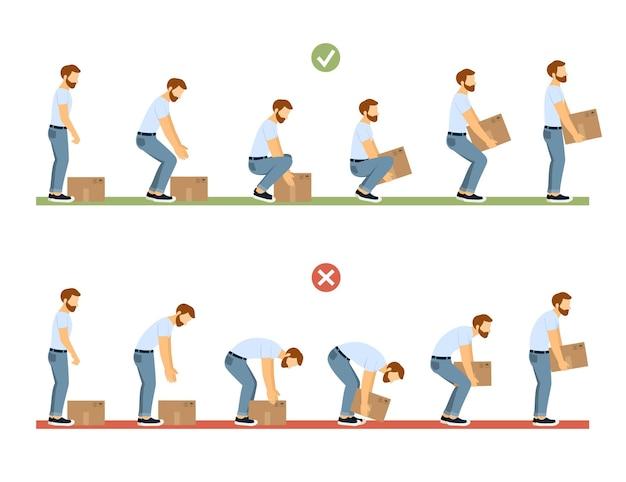
FAQ: How to Add Multiple Positions to the Same Company on LinkedIn
How do I make a good LinkedIn background photo
LinkedIn background photos are a great way to make your profile stand out and showcase your personal brand. Here are some tips to create a compelling background photo:
-
Size Matters:
Aim for a background photo with dimensions of 1584 x 396 pixels. This will ensure it displays properly without getting pixelated or distorted.
-
Professionalism is Key:
Remember, LinkedIn is a professional platform, so save those vacation beach selfies for your personal social media accounts. Choose an image that reflects your industry, expertise, or personality in a tasteful and professional manner.
-
Clever Composition:
Don’t be afraid to get creative! Arrange your photo elements in an appealing way that catches the eye. Consider featuring a relevant image, such as your company logo or a symbol representing your industry.
-
Good Lighting is Everything:
Opt for a photo that is well-lit and visually appealing. A bright and clear image will make you look professional and approachable.
-
Test for Mobile Compatibility:
Remember that many users access LinkedIn on their mobile devices. Ensure your background photo looks good on both desktop and mobile screens by checking it on different devices.
What makes a good LinkedIn photo
Choosing the right LinkedIn profile photo is crucial as it is your digital first impression. Follow these tips to create a killer LinkedIn photo:
-
Show Off Your Friendly Face:
Upload a clear, high-resolution headshot that captures your warm and friendly personality. A smile goes a long way!
-
Dress to Impress:
Dress to reflect your industry and the image you want to convey. If you’re in a corporate role, opt for professional attire. If you work in a creative field, let your personal style shine through.
-
Frame It Well:
Ensure that your face takes up at least 60% of the frame. This will help recruiters and connections get a good look at your lovely face.
-
Keep It Recent:
Your LinkedIn photo should reflect your current appearance. That means no photos from five years ago or snapshots you took during college!
-
Skip the Selfies:
Selfies might be fun on social media, but on LinkedIn, they can come across as unprofessional. Ask a friend or colleague to take your photo or consider hiring a professional photographer.
Can you have multiple titles on LinkedIn
Yes, absolutely! LinkedIn allows you to showcase multiple positions under the same company. Here’s how you can do it:
-
Edit Your Profile:
Visit your profile page and click on the “Edit” button.
-
Add New Position:
Scroll down to the “Experience” section and click on the “+ Add position” option.
-
Fill in the Details:
Enter the job title, company name, location, start and end dates, and a description of your responsibilities and achievements for that specific role.
-
Save Changes:
Once you’ve filled in the details, click “Save” to add the new position to your profile.
-
Repeat for Multiple Positions:
If you held different positions within the same company, simply follow steps 2-4 to add each role. LinkedIn will display them in chronological order, allowing visitors to see your career progression.
How do you add multiple positions to the same company on LinkedIn
Adding multiple positions to the same company on LinkedIn is a breeze! Just follow these steps:
-
Edit Your Profile:
Click on the “Edit” button on your profile page.
-
Add New Position:
Scroll down to the “Experience” section and click on the “+ Add position” option.
-
Provide Position Details:
Fill in the job title, company name, location, start and end dates, and a concise description of your role and accomplishments during that period.
-
Save Changes:
Click “Save” to add the new position to your profile.
-
Rinse and Repeat:
If you’ve held multiple positions within the same company, repeat steps 2-4 for each role. LinkedIn will arrange them chronologically, providing a clear picture of your career journey.
Now that you know how to showcase your multiple positions, go ahead and impress your connections with your remarkable professional growth!
